Log in to Destiny
If you are a site-level user, you can log in to Destiny® from either the district Welcome page or the site-level page.
Note: Your login credentials can be used across products. Also, usernames must be unique.
New Message(s)
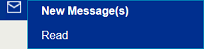
|
To log in
- If you are not on the Login page, then follow the steps in the blue title bar.
- Enter your User name and password.
- Click Login. Your site page appears.
Note: If your current password matches your district customer number, a message instructs you to change it.
Force password change
To change a password that equals the district customer number:
- Enter your Current Password.
- Enter your New Password.
- In the Confirm New Password field, enter your new password again.
- Click Log In.
Note: If there are any users whose passwords match the district customer number, a destiny admin or district user sees a warning listing the affected sites.
Forgot your password?
If you forgot your password, you can create a new one.
- Click Forgot password?.
- Enter your user name and barcode number, and then click Next.
- If you have a birth date in your patron record, Destiny asks you to enter it. Click Next.
- Enter your new password in the Password field, and then again in the Confirm Password field.
- When you are done, click Save.
If the passwords match, Destiny automatically logs you in with your new password.