Submit a Resource Order (Site)
The first step of ordering resources is the site creates a new order. Order resources from the warehouse on the New Order page.
|
Important: Before you can place orders with the warehouse for resources, your Destiny Administrator must configure your district warehouse. |
Add a New Order
- Select Catalog > Resource Orders > Track sub-tab.
- Click Add New Order.
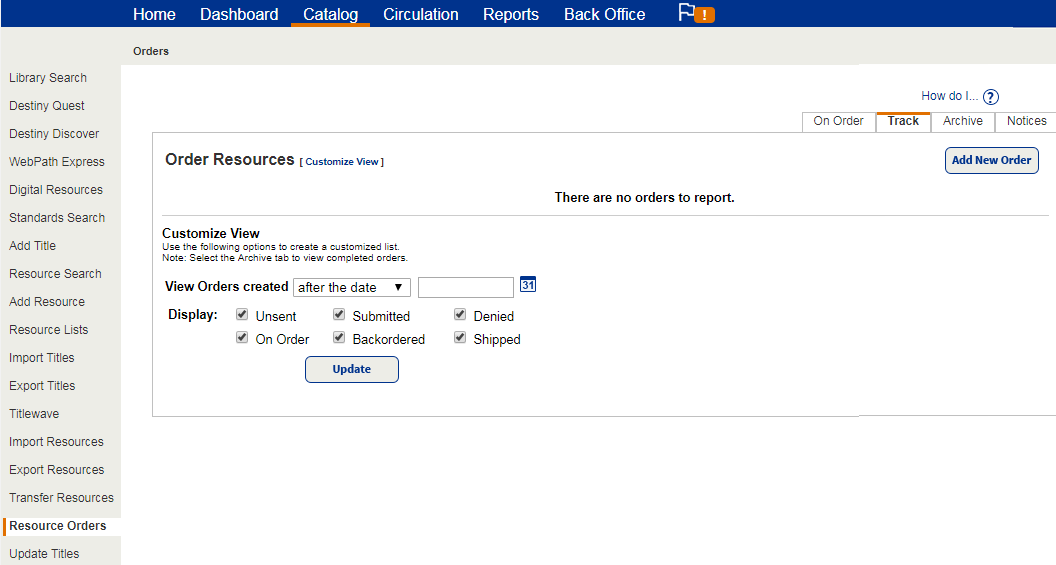
- Type the contact person's Name and Phone Number.
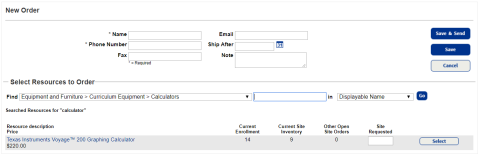
- Enter a Fax, Email or Note, if desired.
- If the resource should be shipped after a certain date, use the Ship After field to enter or choose the date from the calendar.
- From the Find drop-down, select the resource type you need.
- Type your search term in the next field.
- Use the in drop-down to select how to search, and then click Go.
- Next to the resource you need, type the number needed in the Site Requested field, and then click Select.
-
Click Save & Send.Note: When considering how many resources to order, look at the Select Resources to Order section. It shows your current site inventory and other open site orders.
The order shows as Submitted on the Track sub-tab.
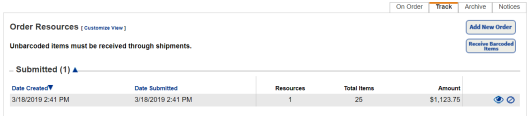
|
Notes:
|
Overviews
How to...
Manage On Order Items (Site) (Resource Manager)
Add Resource Order Shipment (Warehouse)
Manage Submitted Resource Orders (Warehouse)
References