Track Resource Orders (Site)
As a site-level user, use the Track sub-tab on the Resource Orders page to process and manage orders, and view order progress.
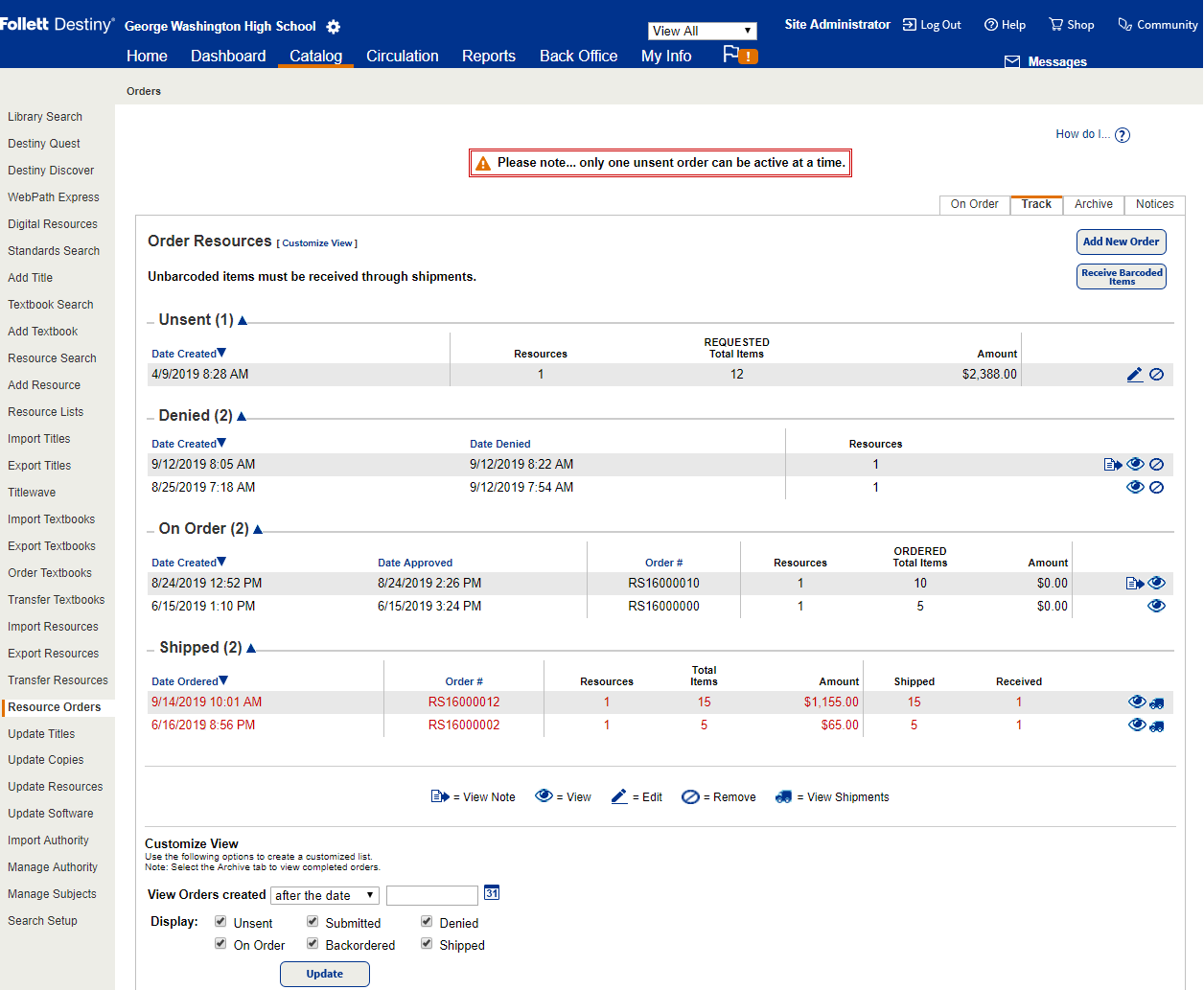
|
Note: You can also access the Resource Orders page through the Processing Needed page (click |
Add New Order
You can order resources on the New Order page.
- Select Catalog > Resource Orders > Track sub-tab.
- Click Add New Order. The New Order page appears.
For more steps to complete a new order, see Submit an Order.
View Orders
- Select Catalog > Resource Orders > Track sub-tab. At the site, resource orders can be in one of six statuses (sections):
- Unsent: An order that the originating site has saved but not yet sent to the warehouse. Also, if a submitted order was revived by either the originating site or the warehouse for further editing or review, the order status returns to Unsent.
- Submitted: The order has been received by the warehouse and is awaiting disposition (approval, denial, return).
- Denied: The submitted order was denied by the warehouse.
- On Order: The submitted order was approved and is awaiting processing and shipment.
- Backordered: The submitted order contained requested item quantities that were larger than the available stock in the warehouse.
- Shipped: Ordered items have been shipped to the requesting site.
- In any of the status sections, you can view the progress of an order. You can also add or view notes for any order in any status.
View Notes on an Order
You can create notes to attach to resource orders in any section by viewing ( ![]() ) the order. The notes can be viewed from the Resource Orders page or in the Order Details within the section pages.
) the order. The notes can be viewed from the Resource Orders page or in the Order Details within the section pages.
Add or View Notes
Click theAdd/View Note ![]() link. For step-by-step instructions to add or view a note, see Add/View Note.
link. For step-by-step instructions to add or view a note, see Add/View Note.
View or Delete an Unsent Order
In theUnsentsection, click![]() to view the order; click
to view the order; click ![]() to remove it. For more details, see Manage an Unsent Order.
to remove it. For more details, see Manage an Unsent Order.
View or Revive a Submitted Order
For an existing, submitted order, you can revive it to remove or add items to it. Reviving it returns the order to your site and places it in theUnsentsection.
Find the order in theSubmittedsection, and then click![]() . The Submitted Order page appears. See Manage Submitted Resource Orders.
. The Submitted Order page appears. See Manage Submitted Resource Orders.
You also receive alerts when orders have been shipped and are ready to receive. To view an alert for a shipped order that can be received:
- Click
 at the top of the page. The Processing Needed page appears.
at the top of the page. The Processing Needed page appears. - Click View next to the Resource Orders Shipments to process: # line.
View or Delete a Denied Order
In theDeniedsection, click![]() to view the order; click
to view the order; click ![]() to remove it.
to remove it.
|
Important: Destiny does not issue a warning before removing a denied order. |
For more information, see View a Denied Order.
View an Approved Order
When orders are approved, they appear in theOn Ordersection before they are shipped. In theOn Ordersection, click![]() to view an order. The On Order page appears. See View an Existing Order.
to view an order. The On Order page appears. See View an Existing Order.
View a Backorder
When items have been backordered at the warehouse, you can see if the order is awaiting items or if some of the items have been shipped.
- To view an order awaiting backordered items, find the order in theBackorderedsection, and then click
 . The Order Details page appears. See View Order Details.
. The Order Details page appears. See View Order Details. - To view shipments for an order with backordered items, find the order in theBackorderedsection, and then click
 . The View Shipments page appears. See Manage Shipments.
. The View Shipments page appears. See Manage Shipments.
Manage an Order Shipment
You can view or receive items from a shipment.
- To view a shipment, find the order in theShippedsection, and then click
 . The Order Details page appears. See View Order Details.
. The Order Details page appears. See View Order Details. - To receive items from a shipment, find the order in theShippedsection, and then click
 . The View Shipments page appears. See Manage Shipments.
. The View Shipments page appears. See Manage Shipments.
Customize the Page Content
You can choose the information displayed on the page by selecting the Order Resource details in Customize View. You can also adjust the date filter or select a specific site whose resource order information you want to see.